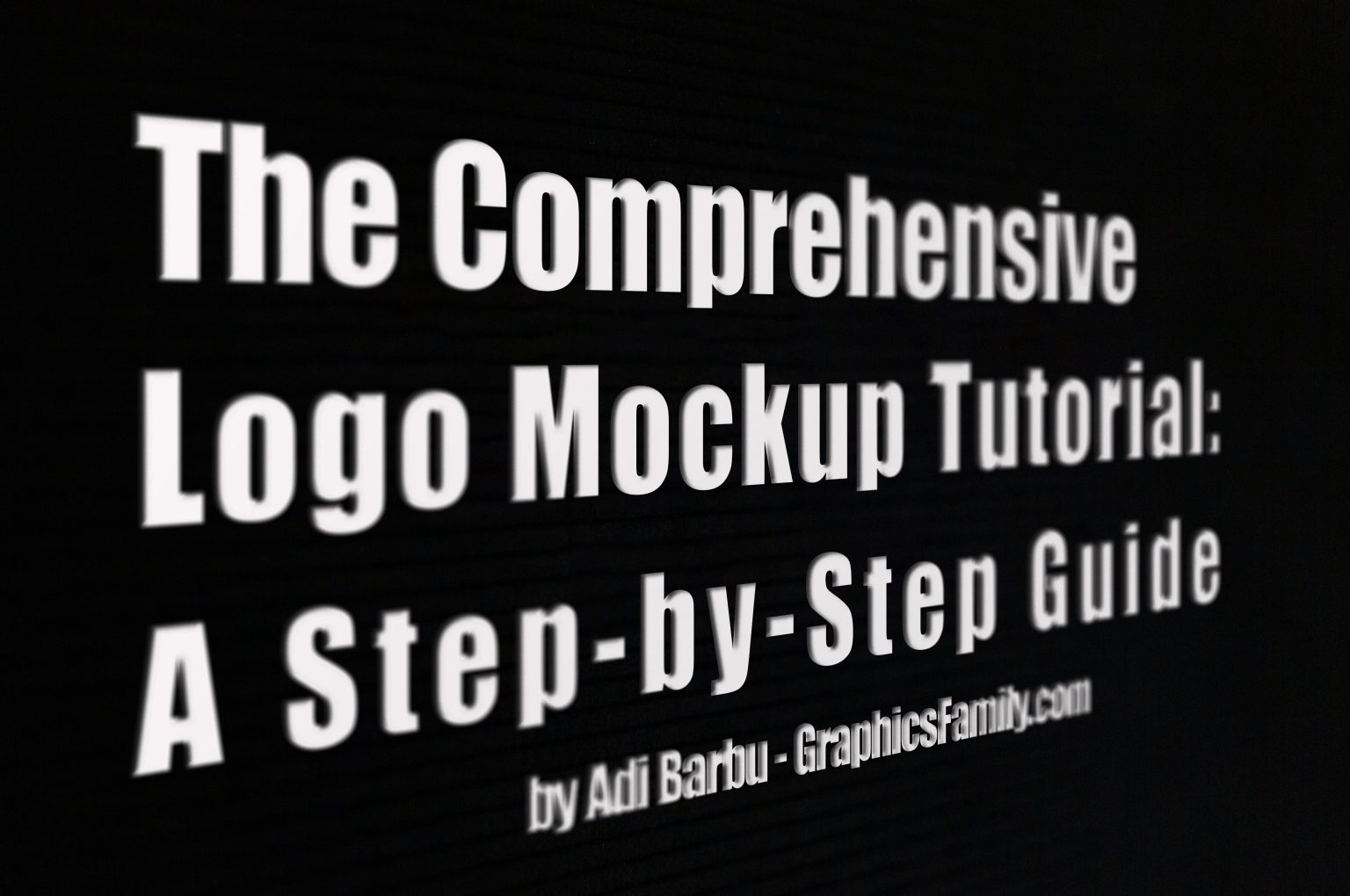The Comprehensive Logo Mockup Tutorial: A Step-By-Step Guide
Creating a professional and eye-catching logo mockup is an essential part of any graphic designer’s workflow. If you’re aiming to showcase your logo design in a real-world setting, learning how to craft a stunning logo mockup can significantly enhance your portfolio and impress potential clients. In this comprehensive tutorial, we’ll walk you through the steps needed to create a realistic logo mockup from scratch.
Whether you’re a seasoned designer or just getting started, this guide will ensure that your logo mockups look polished and professional. I have personally found that following a structured approach not only improves the quality of the mockup but also elevates the overall design experience.
Why Use Logo Mockups?
Benefits of Logo Mockups
A logo mockup is essentially a digital representation of your logo placed in real-world environments such as business cards, signs, packaging, or websites. Here’s why it’s important:
- Showcase Real-World Applications: Clients are more likely to approve a logo design if they see how it looks in real-life settings.
- Enhance Portfolio: A well-presented mockup can elevate your design portfolio and make it stand out.
- Client Presentations: Mockups make it easier for clients to visualize the final product, leading to better communication and quicker decisions.
- Add Value to Your Designs: A high-quality logo mockup adds professionalism to your design, making your work more valuable.
Tools You’ll Need for Creating Logo Mockups
Before diving into the step-by-step logo mockup tutorial, here’s a quick rundown of tools you’ll need:
- Adobe Photoshop: The most popular software for creating logo mockups.
- Pre-made Mockup Templates: Available online (free or paid) and can be customized to suit your design.
- Your Logo Design: A vector or high-resolution image of the logo you want to mockup.
Now, let’s dive into the tutorial.
Step-By-Step Guide to Creating a Logo Mockup
Step 1: Select a Mockup Template
You can either create your own mockup template or use a pre-made one from various sources such as Freepik, Envato, or GraphicBurger. These templates often feature real-world environments like office walls, t-shirts, or stationery.
Step 2: Open the Template in Adobe Photoshop
Once you’ve downloaded a mockup template, open it in Adobe Photoshop. Most mockup files come in PSD format, which allows for easy editing using Smart Objects.
Step 3: Locate the Smart Object Layer
In the Layers panel, you’ll typically find a Smart Object layer that holds the placeholder for the logo. Double-click this layer to open the Smart Object in a new window.
Step 4: Insert Your Logo
Replace the placeholder design with your own logo. You can either drag and drop your logo file into the new Smart Object window or use the “Place Embedded” function in Photoshop. Make sure the logo fits proportionally within the canvas.
Step 5: Save the Smart Object
Once you’ve added your logo, save the Smart Object window (Ctrl + S or Command + S on Mac) and close it. Your logo will automatically appear in the mockup template.
Step 6: Adjust the Mockup Settings
Depending on the mockup, you may need to adjust lighting, shadows, or color settings to make the logo look more realistic. Most high-quality mockups come with customizable settings that allow you to tweak the appearance.
Step 7: Save Your Mockup
After making the necessary adjustments, save your final mockup as a high-resolution image file (JPEG, PNG, or TIFF). This ensures your mockup looks crisp and professional when viewed by clients or added to your portfolio.
Tips for Creating Realistic Logo Mockups
1. Pay Attention to Lighting and Shadows
A great logo mockup stands out when lighting and shadows are carefully adjusted. Make sure that the shadows are consistent with the light source in the mockup environment.
2. Use High-Resolution Logos
For a clean and professional appearance, always use a high-resolution version of your logo design. This avoids pixelation and ensures the mockup looks sharp and polished.
3. Experiment with Different Mockup Styles
Different clients and industries require different styles. For example, a modern tech company might prefer a sleek, minimalistic mockup, while a fashion brand might want something more creative and bold.
4. Customizing Pre-made Mockups
If you’re using a pre-made template, feel free to add personal touches to the mockup. For instance, you can adjust the background color, change the material of the surface (e.g., wood, metal), or even add additional elements like business cards or signage.
Semantically Related Keywords to Include
While the focus is on creating logo mockups, it’s essential to include semantically related keywords for better SEO optimization. Here are a few to consider:
- Graphic design mockup
- Realistic mockup creation
- Professional logo display
- Mockup templates for logos
- Visual branding assets
Frequently Asked Questions (FAQs)
1. What is a logo mockup?
A logo mockup is a digital representation of a logo design in a real-world context. It helps clients and designers visualize how the logo will look on various mediums like business cards, websites, or products.
2. Where can I find free logo mockup templates?
There are many online platforms where you can find free mockup templates, such as Freepik, Mockup World, and GraphicBurger. These sites offer a variety of styles and settings to showcase your logo designs.
3. Can I create a logo mockup without Photoshop?
Yes, there are several online tools like Placeit and Canva that allow you to create logo mockups without needing advanced software like Adobe Photoshop.
4. How can I make my logo mockup more realistic?
To make a logo mockup more realistic, ensure proper use of shadows, lighting, and materials. Adjust the angle and perspective to match the setting, and use high-resolution images for both the logo and the background.
5. Why should I use logo mockups for client presentations?
Logo mockups give clients a tangible sense of how their logo will appear in the real world. This can make the design approval process quicker and more effective, as clients can better visualize the final product.
Conclusion
Mastering the art of creating a logo mockup is a vital skill for graphic designers. Not only does it improve client communication, but it also adds depth and realism to your design presentations. Through this step-by-step logo mockup tutorial, you now have the tools and knowledge to create professional, high-quality mockups that will enhance your portfolio and impress your clients. Whether you use pre-made templates or design your own mockup from scratch, attention to detail will ensure your mockup stands out from the rest.
Creating effective mockups is an experience that can greatly elevate your graphic design career. By following the steps in this tutorial and applying the tips shared, you’ll soon be producing mockups that are both realistic and professional.