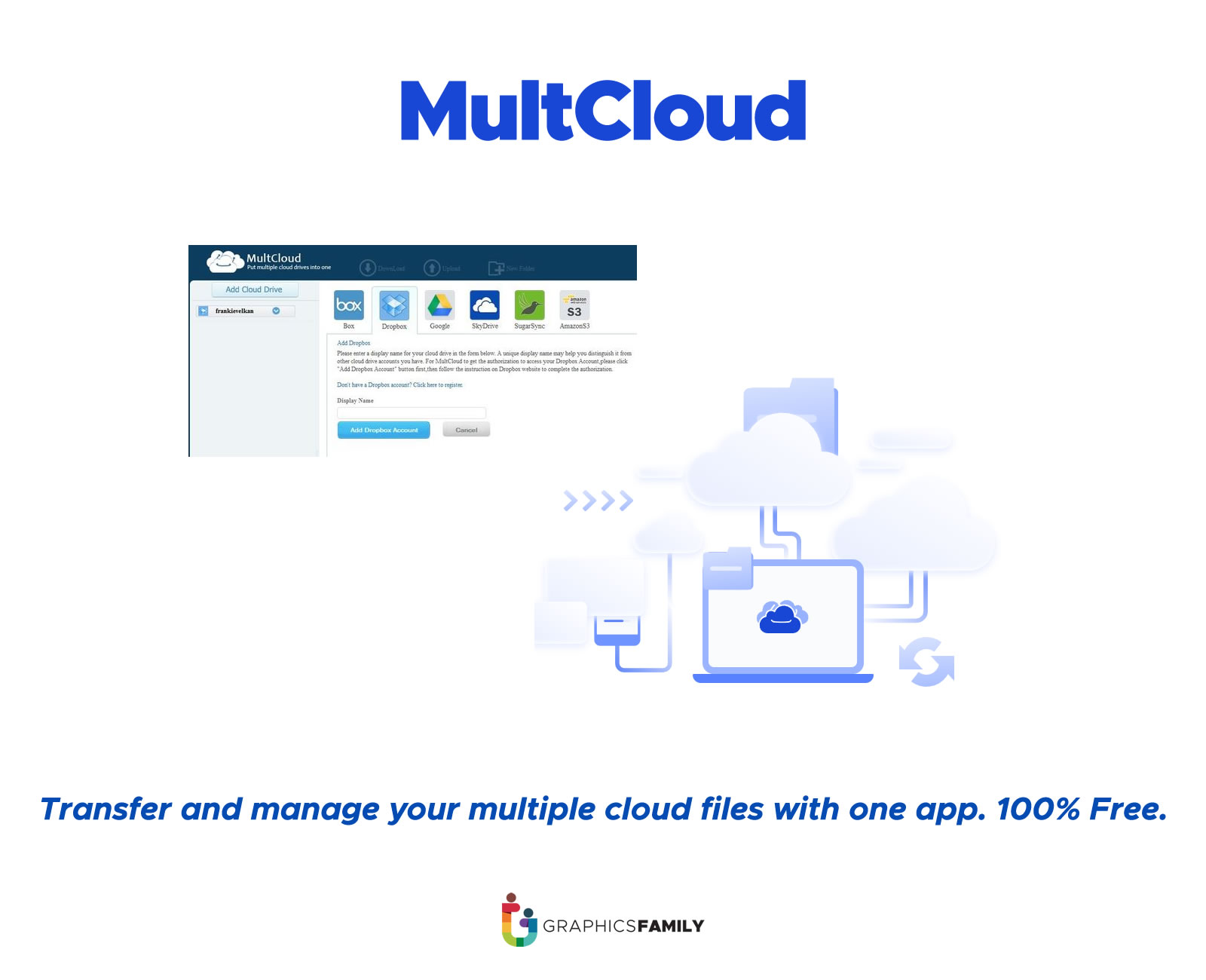MultCloud:
In today’s digital age, we rely on various cloud storage services to store and share our files, documents, photos, and more. But switching between multiple platforms like Google Drive, Dropbox, OneDrive, and others can be a hassle. MultCloud offers a seamless solution to this problem by allowing users to manage multiple cloud storage services from one central hub. Whether you’re a business professional, student, or casual user, MultCloud simplifies cloud storage management, enhancing productivity and saving you time.
From my experience with MultCloud, it’s clear that this tool not only integrates cloud services effectively but also adds advanced features like data transfer, sync, and backup between platforms—all from one place.
What is MultCloud?
MultCloud is a cloud management service that enables users to connect and manage multiple cloud storage accounts from a single dashboard. The service supports more than 30 cloud storage platforms, including Google Drive, Dropbox, OneDrive, Box, Amazon S3, and many others. With MultCloud, you can:
- Access all your cloud storage accounts in one place.
- Transfer files between different cloud platforms.
- Sync files across cloud services automatically.
- Backup files from one cloud service to another.
Key Features of MultCloud:
- Centralized Management: Manage multiple cloud accounts without switching between them.
- Cloud-to-Cloud File Transfer: Move files between different cloud storage services without downloading or uploading manually.
- Cloud Sync: Synchronize data across cloud services in real-time or on a schedule.
- Backup and Restore: Create backups of important files and easily restore them when needed.
- Secure Access: Data encryption ensures that your files are transferred and stored securely.
Why Use MultCloud?
Streamline Cloud Management
The primary advantage of using MultCloud is that it eliminates the need to log in to different cloud services separately. With one login, you can manage all your files and folders across platforms, making it convenient for users who utilize multiple cloud services for work, personal use, or both.
Key Benefits:
- Time-Saving: No more switching between different cloud accounts. With MultCloud, you can handle everything in one interface.
- Increased Productivity: Accessing all cloud services from one place allows for smoother workflow management.
- Automated Transfers: Easily transfer large files between cloud services without worrying about bandwidth or internet interruptions.
- User-Friendly Interface: MultCloud’s interface is intuitive, making it easy for both beginners and advanced users to navigate and use the platform.
- Cross-Platform Compatibility: Works on any web browser, which means you can access your cloud storage accounts from any device.
How to Use MultCloud to Manage Multiple Cloud Services
Using MultCloud to manage cloud storage is a simple and efficient process. Below is a step-by-step guide to help you get started:
Step 1: Sign Up for MultCloud
Visit the official MultCloud website and sign up for a free account. After signing up, you’ll be able to connect multiple cloud storage services to your MultCloud account.
Step 2: Connect Your Cloud Accounts
Once you’ve signed up, the next step is to connect your cloud accounts to MultCloud. Supported services include:
- Google Drive
- Dropbox
- OneDrive
- Box
- Amazon S3
- MEGA
- Flickr
To add an account, click on the “Add Cloud” button, select your cloud provider, and authorize MultCloud to access your files.
Step 3: Manage and Organize Your Files
After connecting your accounts, you can begin managing your files and folders from the MultCloud dashboard. Features include:
- File Management: Upload, download, delete, copy, move, rename, and preview files from any of your cloud accounts.
- Drag-and-Drop: Easily drag and drop files between different cloud services.
- Search Function: Use MultCloud’s powerful search function to quickly find files across all your connected cloud services.
Step 4: Cloud-to-Cloud Transfer
One of MultCloud’s most useful features is cloud-to-cloud transfer. This allows you to move files from one cloud service to another without having to download them to your local device. Here’s how to transfer files:
- Click on the “Cloud Transfer” tab.
- Choose the source cloud service (where the file is located).
- Select the target cloud service (where the file should be transferred).
- Start the transfer, and MultCloud will handle the rest.
This feature is especially helpful for users who need to migrate files from one cloud provider to another or who want to back up data across different platforms.
Step 5: Sync Cloud Services
MultCloud also offers a cloud sync feature, allowing you to synchronize files between two or more cloud services automatically. You can choose from several sync modes:
- One-Way Sync: Sync files in one direction only (e.g., from Dropbox to Google Drive).
- Two-Way Sync: Sync files between two cloud services, ensuring that changes made in one are reflected in the other.
- Scheduled Sync: Set up a recurring sync schedule (daily, weekly, or monthly) to keep files up-to-date across cloud platforms.
Step 6: Backup and Restore Files
For users looking to back up critical data, MultCloud makes it easy to create backups between cloud services. You can also restore files from a backup at any time, ensuring that your important data is always protected.
Frequently Asked Questions (FAQs)
1. Is MultCloud Free?
Yes, MultCloud offers a free plan that allows users to manage multiple cloud accounts with a limited data transfer quota. For users who need more advanced features and larger data transfer limits, MultCloud offers paid plans.
2. Which Cloud Storage Services Does MultCloud Support?
MultCloud supports over 30 cloud storage services, including popular platforms like Google Drive, Dropbox, OneDrive, Amazon S3, Box, MEGA, and more. You can view the full list of supported services on their official website.
3. Can I Use MultCloud on Mobile Devices?
Although MultCloud does not have a dedicated mobile app, you can access it through any web browser on mobile devices. The platform is fully optimized for mobile use, allowing you to manage your cloud accounts from anywhere.
4. How Secure is MultCloud?
MultCloud uses 256-bit AES encryption during file transfers to ensure the highest level of security for your data. The platform also does not store any of your cloud account login details, ensuring privacy and data security.
5. What is the Data Transfer Limit on MultCloud?
Free users of MultCloud are given a limited data transfer quota. For users requiring higher transfer limits, there are premium plans that offer expanded features and quotas.
6. Can I Transfer Large Files Between Cloud Services?
Yes, MultCloud allows for the transfer of large files between cloud services. This is especially helpful for users who want to migrate large amounts of data without manual intervention.
Conclusion
Managing multiple cloud storage services can be a challenge, but with MultCloud, it’s easier than ever. Whether you’re transferring files between different platforms, syncing data, or backing up important documents, MultCloud provides a unified solution that saves time and enhances productivity. Its intuitive interface, wide range of supported services, and secure data transfer options make it a must-have tool for anyone who uses more than one cloud storage service.
If you’re looking to simplify your cloud management, MultCloud is the perfect tool to streamline your workflow and keep your data organized across multiple platforms.